There were a few different stages of excitement that I went through after getting my Canon 7d. First I played around with all of my manual nikon lenses (using an adapter of course). Next I marveled at the settings and the live view feature. Finally I decided I wanted to go out and shoot some slow motion video. This is fairly easy to do seeing as the camera shoots both 720p and ntsc at 60 frames a second. The software side of slowing things down required some thinking, but it’s easy once you get the hang of it.
Here is what I (and the wisdom of the internet) have come up with.
1) camera to mac transfer -> image capture
This is pretty self explanatory, transfer one file or the whole card. It is up to you. Put it somewhere in your project directory. I use a folder called “Incoming”. Done.
2) conversion of H264 to prores -> MPEG streamclip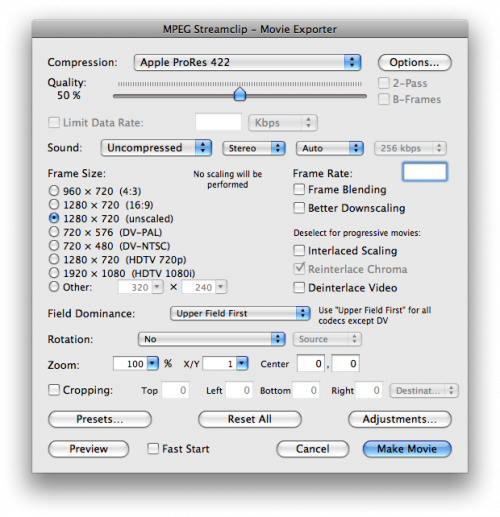
Open up mpeg streamclip. Load in one clip, or start a batch process. Hit file>export using quicktime, select the second “apple prores 422” preset down (That one is the HQ one.) I usually select a folder called “Prores clips”. Hit export.
3) 60fps to 24fps ‘conversion’ -> cinema tools
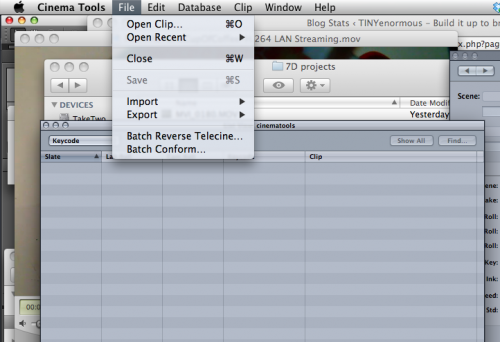
Cinema tools is installed with final cut.
This app only changes the metadata on the prores file so it plays back at 24 frames per second, not 60. Bring in the clip, hit conform. Select 24 fps. Hit conform again. Close the clip.
4) Final cut pro for the edit and export.
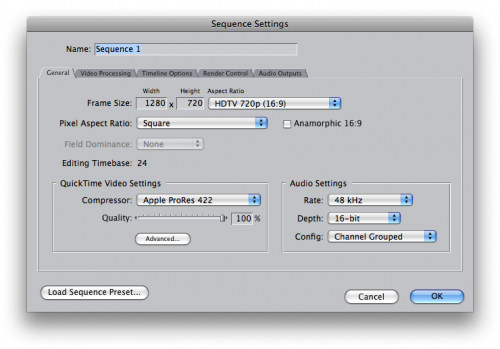 Import the files into FCP, and drag one into a new composition. It should ask you if you want to match the sequence settings to the clip settings. Hit yes. If you have an older version of FCP then just set your settings to the picture above.
Import the files into FCP, and drag one into a new composition. It should ask you if you want to match the sequence settings to the clip settings. Hit yes. If you have an older version of FCP then just set your settings to the picture above.
That’s it! When you play your footage back in FCP it will play back smoothly at 24 frames per second. Your clip will be around 2.5 times longer, and consequently 2.5 times slower. If you watched the clip at the top you may have seen the second and third slow motion clips. Those were created using software called twixtor. It looks at existing frames and tries to create “new” frames that are a mixture of the surrounding frames. This works fairly well with low complexity subjects and small-ish slowdowns. When I have it slow a clip down to 25% of it’s original speed it needs to ‘create’ 22 frames per second (based on a 30fps clip) with only 8 frames to base those input frames on. Not to get too math heavy; it is a cool piece of software and it works amazingly well sometimes, but it certainly has it’s limits.
Nice shot–looks great in slow motion.
May want to use 23.976 if it will ever play on NTSC. If it’s staying digital or going to film, 24 is fine.
I’ve found for low complexity subjects that oflow in Compressor works pretty well, too. Has the same weaknesses as Twixtor, afaik.
I have a really cool slow motion hd sample of an alligator that I shot on film that I processed this way.
will this work with cinema tools 3?
any reason to use MPEG streamclip to transcode rather than Quicktime 7 or Final Cut?
also, can’t you use Cinema tools first to make it 24fps, then just bring the H264s into Final Cut and transcode there if you like?
just curious. but thank you for the info!
Hi Erik,
Compressor (and thus quicktime and fcp) seems to have trouble making it through a big batch for me. I have also read that sometimes it doesn’t result in as high quality of a transcode as with streamclip.
As for the cinema tools conversion before or after: I don’t think it matters when you do it. I think all that cinema tools does is change some metadata.
All of this may be moot now that canon finally has released the fcp ingest plugin. But it also may not be if the quicktime transcode bug isn’t fixed!
here’s a link if you missed the plugin
http://blog.youdownwithfcp.com/2010/04/16/canon-5d-7d-fcp-plugin-released/
Hello,
Thanks for a really useful tutorial.
I’ve followed your instructions, converted the files using Apple ProRes 422 (LT) and the footage seemed fine. Then I went into CinemaTools, conformed 59.94 FPS into 24 FPS and now the screen seems to be ‘jumping’. Really not nice for the eye. Is there any advice you could give me on how to fix this?
Hi K,
I have two thoughts – the first may be that you aren’t getting full playback. If it is in an editorial program, have you fully rendered it? Have enough ram?
The second thing may simply be that your motion is too fast. This technique isn’t adding any frames, it’s simply playing them back slower than real time. If scrolling through the footage frame by frame is too jumpy, then you may need frame blending.